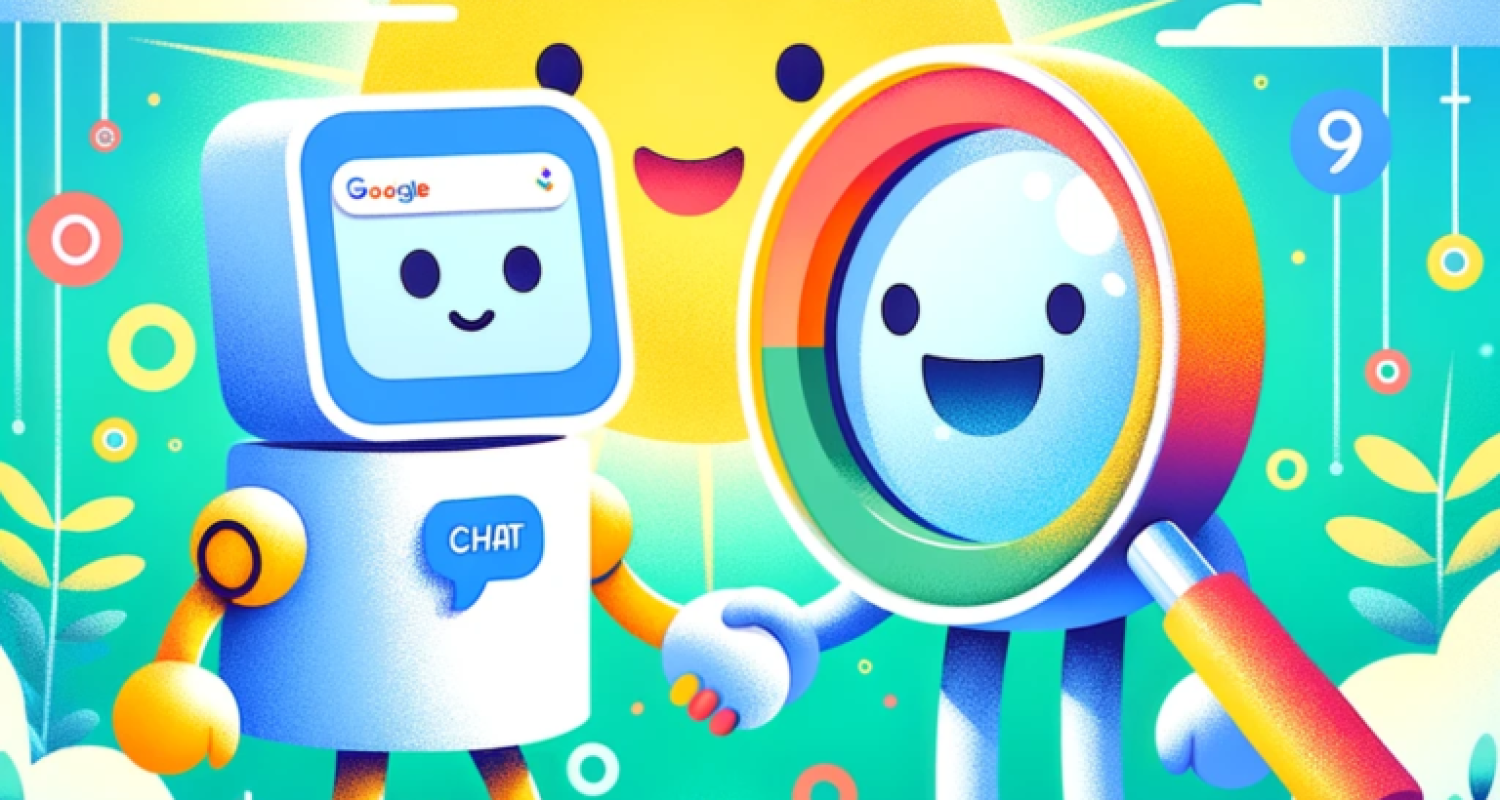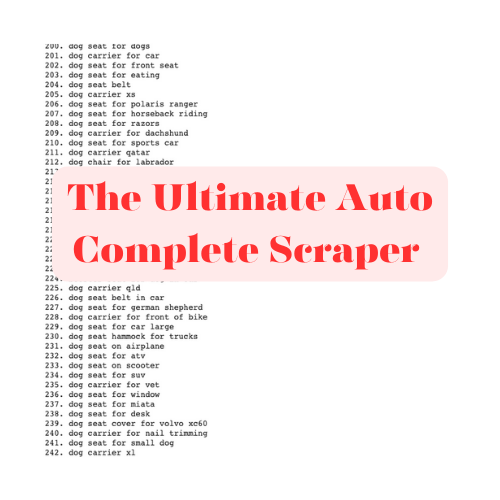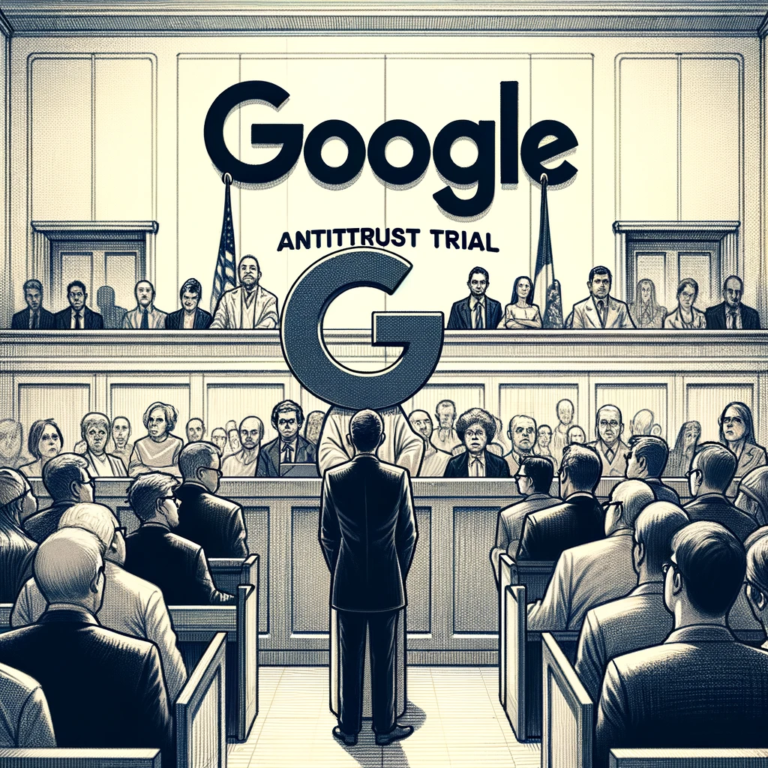OpenAI introduced the concept of custom GPT at DevDay in November 2023. This feature allows the creation of tailored chat GPT models that can interact with external data sources, including the internet. The primary focus here is to build an SEO tool that analyzes Google Search Engine Results Pages (SERPs) and provides relevant advice.
Prerequisites
Custom GPT Access: You need access to OpenAI’s custom GPT, which requires a subscription to Chat GPT Plus.
SerpApi Key: Since the tool will access Google SERPs, a SerpApi key is necessary. SerpApi provides APIs for various search engines, including Google. You can register on SerpApi and obtain an API key.
Step-by-Step Guide
Step 1: Create a New Custom GPT
Accessing the Dashboard: Log into your Chat GPT Plus account and navigate to the dashboard.
Initiating GPT Creation: Look for an option labeled “Create a GPT” or “Explore” and click on it.
Entering Basic Information:
Purpose: Clearly define what your custom GPT is intended to do. For instance, “Analyze Google SERPs for SEO insights.”
Naming Your GPT: Choose a distinctive name that reflects its functionality.
Profile Picture: Select or upload an image that represents your GPT. This is usually auto-generated but can be customized.
Step 2: Define the Functionality
Detailed Description: In the GPT Builder, provide a detailed description of the tasks your GPT will perform. For example, “Analyze the top 5 results from Google SERP for user-provided keywords, determine user intent, and provide specific SEO advice.”
Setting Expectations: Clearly outline the expected outcomes, like “Provide a detailed analysis of the top-ranking pages, including user intent and SEO recommendations.”
Step 3: User Interaction
Interaction Format: Define how users will input their requests. For example, you might set a format like “keyword: [user input]”.
User Instructions: Provide clear instructions or examples to users on how to interact with your GPT.
Step 4: Configure Capabilities
Capability Selection: In the “configure” tab of the GPT Builder, you’ll see various capabilities like language understanding, tone detection, etc. For this application, you might want to uncheck all except the external API capability.
Focusing on External Data: Ensure that your GPT is configured to rely primarily on the data fetched from SerpApi for accurate, real-time information.
Step 5: Create the OpenAPI Schema
Understanding OpenAPI: Familiarize yourself with the OpenAPI specification. This is a standard for defining how APIs should operate and is crucial for ensuring your GPT can communicate effectively with SerpApi.
Schema Development: Develop a schema that includes:
Endpoint Configuration: Define the SerpApi endpoint URL.
Parameters: List all the required parameters like api_key, q (query), location, etc.
Response Structure: Define the expected response format, ensuring your GPT knows how to interpret the data received from SerpApi.
Step 6: Implement the Schema in Action Configuration

{
“openapi”: “3.0.0”,
“info”: {
“title”: “SerpApi Search Service”,
“version”: “1.0.0”
},
“servers”: [
{
“url”: “https://serpapi.com”
}
],
“paths”: {
“/search”: {
“get”: {
“summary”: “Perform a search using SerpApi”,
“operationId”: “seachGoogle”,
“parameters”: [
{
“name”: “api_key”,
“in”: “query”,
“required”: true,
“schema”: {
“type”: “string”,
“enum”: [“Insert-API-Key-Here”]
}
},
{
“in”: “query”,
“name”: “engine”,
“required”: true,
“schema”: {
“type”: “string”,
“enum”: [“google”, “google_autocomplete”]
},
“description”: “The search engine to use, e.g., ‘google’.”
},
{
“in”: “query”,
“name”: “q”,
“required”: true,
“schema”: {
“type”: “string”
},
“description”: “The query string for the search.”
},
{
“in”: “query”,
“name”: “location”,
“required”: false,
“schema”: {
“type”: “string”
},
“description”: “The geographical location for the search.”
},
{
“in”: “query”,
“name”: “google_domain”,
“required”: false,
“schema”: {
“type”: “string”
},
description”: “The specific Google domain to use for the search.”
},
{
“in”: “query”,
“name”: “gl”,
“required”: false,
“schema”: {
“type”: “string”
},
“description”: “The country to use for the search.”
},
{
“in”: “query”,
“name”: “hl”,
“required”: false,
“schema”: {
“type”: “string”
},
“description”: “The language setting for the search.”
}
],
“responses”: {
“200”: {
“description”: “Successful response”,
“content”: {
“application/json”: {
“schema”: {
“type”: “object”,
“properties”: {
“results”: {
“type”: “array”,
“items”: {
“type”: “object”
}
}
},
“additionalProperties”: false
}
}
}
},
“401”: {
“description”: “Unauthorized”
},
“400”: {
“description”: “Bad request”
}
}
}
}
}
}
You can also create your own schema using this prompt:
Create openAPl schema from this curl request
curl –get https://serpapi.com/search\
dapi_ key=”123″\
d engine=”google” \
d q=”Coffee” \
d location=”Austin, +Texas, +United+States” \
d google_domain=”google.com” \
d gl=”us” \
Adding Schema to GPT: In the action configuration section of your GPT, input the developed OpenAPI schema.
Validation: Ensure that the schema is correctly formatted and accurately reflects the SerpApi’s requirements.
Step 7: Testing
Initial Tests: Use the “test” button to run initial tests. Check if the GPT is correctly fetching data from Google SERPs via SerpApi.
Error Handling: If errors occur, review the OpenAPI schema and the GPT’s configuration for any discrepancies or mistakes.
Step 8: User Input Testing
Real-world Testing: Test the GPT with actual user queries to see how it performs in real scenarios.
Refinement: Based on these tests, refine the interaction format, GPT responses, and any other aspects to improve user experience and accuracy.
Additional Tips
Iterative Development: The process of creating a custom GPT connected to the internet is iterative. Regularly test and update your GPT based on feedback and performance.
User Feedback: If possible, gather user feedback to understand how your GPT is performing and what improvements are needed.
Stay Updated: Keep an eye on updates from OpenAI and SerpApi, as new features or changes might enhance or affect your GPT’s functionality.
Advanced Configurations
Using Multiple APIs: You can enhance your tool by integrating multiple APIs, such as Google Autocomplete API, for additional features.
Handling Different API Paths: If you’re using APIs with different paths, update your schema accordingly to accommodate these variations.
Additional Features
Specific Actions: Customize your GPT to perform more specific actions, like generating article ideas based on SEO insights.
Scraping Individual Pages: Integrate APIs like Webpilot AI to scrape and analyze individual top-ranking pages for more detailed insights.
FAQs
Q. Is ChatGPT connected to the internet?
A. By default, ChatGPT can use Bing search results. For more advanced internet interactions, custom GPT with external APIs is required.
Q. Cost of Custom GPT by OpenAI
A. As of the article’s publication, it costs $20/month, requiring a ChatGPT Plus subscription.
Signup For a SERPAPI Account
Signing up for a SerpApi account and obtaining an API key is a straightforward process. Here’s a step-by-step guide to help you get started:
Visit the SerpApi Website:
Start by navigating to https://serpapi.com/ in your web browser.
Create an Account:
Look for a “Sign Up” or “Get Started” button on the SerpApi homepage. This button is usually prominently displayed.
Click on this button, and you will be directed to the registration page.
Fill in the required information such as your email address and create a password. Some forms might ask for additional details.
Account Verification:
After submitting the registration form, SerpApi might send a verification email to the address you provided.
Check your email inbox (and the spam/junk folder, just in case) for this verification email.
Click on the verification link in the email to activate your SerpApi account.
Log In to Your Account:
Once your account is activated, go back to the SerpApi website.
Log in to your account using your credentials (email and password).
Accessing the Dashboard:
After logging in, you’ll be directed to your SerpApi dashboard. This is where you can manage your account settings, billing information, and, most importantly, access your API key.
Obtaining the API Key:
On the dashboard, look for a section labeled “API Key,” “Credentials,” or something similar.
Your unique API key should be displayed here. It’s usually a long string of letters and numbers.
You might have the option to copy the API key to your clipboard. Make sure to store it securely, as it is your private key to use SerpApi services.
Conclusion
Connecting custom GPT to the internet, particularly for tasks like SEO analysis using Google SERPs, opens up a plethora of possibilities. By following the steps outlined above, you can create a powerful tool that leverages real-time internet data for various applications.